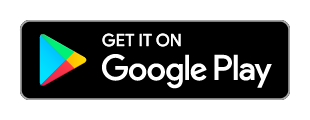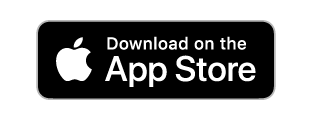SurveyCTO Collect quick setup instructions
Step 1: install the app
Please note: the person who sent you this link wanted you to install a version of Collect that is not available for iOS. You can either install the official version for iOS by clicking the button above, or you can download the intended version for Android by clicking here.
Please note: clicking the button above will download an .apk file, which you can use to install SurveyCTO Collect on your Android device. Depending on your device, you may need to change your device settings to allow installing apps from this source.
Step 2: configure the app
Once you’ve installed the app, select the Quick setup option and enter the following information:
Once you have successfully installed the app, please click the button below to configure it. This will launch the Quick setup process within SurveyCTO Collect.
Please note: clicking this button will only work if you already have Collect installed on your device. If you are having trouble, please go back to step 1 and make sure you’ve installed the SurveyCTO Collect app.
Alternatively, you can configure the app manually. Select the Quick setup option when you first start the app, then enter the following information:
| Server name | Enter your server name. For example, if you normally go to example.surveycto.com to access your server console, you should enter example here. |
| Username | Enter your username. This could be an email address or a simple username like collector. |
| Password | Enter your password. |
You can also access Quick setup at any time from the General Settings menu.