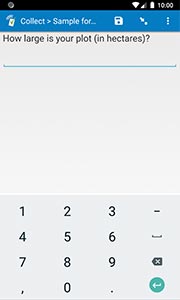Printed from: SurveyCTO Product Documentation
Source URL: https://docs.surveycto.com/02-designing-forms/01-core-concepts/03g.field-types-decimal.html
Last updated: 2025-09-30
Source URL: https://docs.surveycto.com/02-designing-forms/01-core-concepts/03g.field-types-decimal.html
Last updated: 2025-09-30
Field type: decimal
In the form designer, click + Add visible field, then choose decimal as the field type.
decimal: prompts the user to enter some number (can include decimals). If you include "show_formatted" in the appearance column, a formatted version of the number will be displayed as the user enters it (e.g., as in "120,000.43" for "120000.43"); any formatting will follow the user's locale settings to be appropriate to the local context.
In the spreadsheet form definition:
| type | name | label | appearance |
| decimal | fieldname | question text | |
| decimal | fieldname | question text | show_formatted |
Previewing fields and appearances
Click the hyperlinked field type above – or a hyperlinked appearance style, if any – to see a preview of the field or appearance in SurveyCTO Collect.
More options using field plug-ins
If you want to further customize a decimal field, you can use a field plug-in, which gives you complete control over the field's appearance and functionality. For more information on using existing field plug-ins, see the using field plug-ins help topic. If you want to learn about developing your own field plug-in, see the developer documentation. You can also learn more about field plug-ins in our Guide to field plug-ins. For a list of all available field plug-ins, check out our Field plug-in catalog.