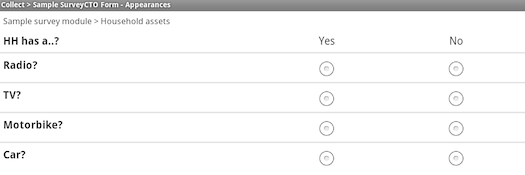Source URL: https://docs.surveycto.com/02-designing-forms/04-sample-forms/05.field-lists.html
Last updated: 2025-09-30
Field lists: Multiple questions on a single screen
To open or use this sample form, go to the Design tab, scroll down to the Your forms and datasets section, and click + then Start new form; then enable Use a sample form as your starting point and choose Field lists: Multiple questions on a single screen from the list. You can also click here to download the spreadsheet form definition.
In this sample, you will see two ways to display several questions on a single screen. In both cases, the questions to be displayed together have been grouped using begin group and end group rows. Also in both cases, "field-list" is specified in the appearance column, to indicate that these questions should appear on the same screen.
Following are the key elements of the first group in the spreadsheet form definition:
| type | name | label | appearance |
| begin group | page1 | Basic respondent details | field-list |
| text | name | What is your name? | |
| select_one region | hh_region | Which region are you in? | minimal |
| end group | page1 |
Above, "minimal" is also specified in the multiple-choice question's appearance column, in order to display the options as a drop-down menu rather than a list of radio buttons. This is how the questions will appear to users:
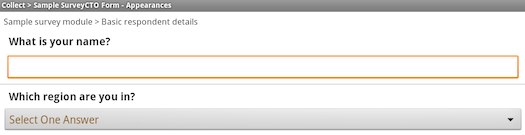
In the second group, the "label" and "list-nolabel" appearances are used so that the series of multiple-choice questions will appear in a single table:
| type | name | label | appearance |
| begin group | page2 | Household assets | field-list |
| select_one yesno | labels | HH has a..? | label |
| select_one yesno | has_radio | Radio? | list-nolabel |
| select_one yesno | has_tv | TV? | list-nolabel |
| select_one yesno | has_motorbike | Motorbike? | list-nolabel |
| select_one yesno | has_car | Car? | list-nolabel |
| end group | page2 |
And this is how these questions will appear to users: