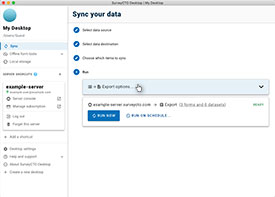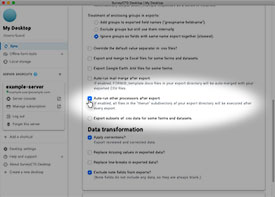Source URL: https://docs.surveycto.com/05-exporting-and-publishing-data/02-exporting-data-with-surveycto-desktop/10.outside-processes.html
Last updated: 2025-09-30
Automatically executing outside processes
After SurveyCTO Desktop has downloaded and exported new data, you can have it automatically execute outside processes (e.g., a Stata .do file to process and review the new data).
To do this, go into Workspace settings, click the Export options tab, and check off the Auto-run other processors after export checkbox.
Then, within the destination directory to which you export your data, simply create a thenrun subdirectory (named "thenrun" exactly) that contains any .cmd, .do, or other files that you want Desktop to open or run every time new data is exported to that destination. Desktop will open or run each file in alphabetical order, generally behaving as if you had double-clicked the file in your computer's file manager.
If you will be analyzing your data in Stata, see Using Stata for how to get started with auto-generated .do files.