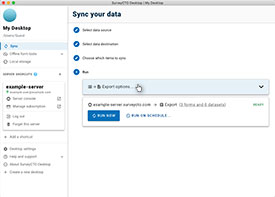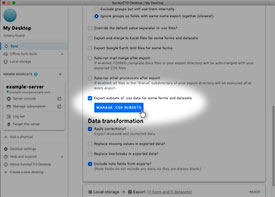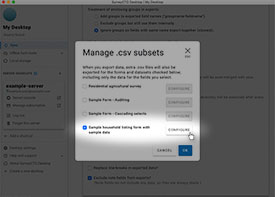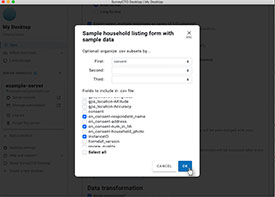Source URL: https://docs.surveycto.com/05-exporting-and-publishing-data/02-exporting-data-with-surveycto-desktop/07.sharing-data-subsets.html
Last updated: 2025-09-30
Sharing subsets of data
Whenever you export data in SurveyCTO Desktop, you can choose to also export a subset of that data to other .csv files. You might do this, for example, if you wanted to share a subset of non-PII (non-personally identifiable information) fields with another person, program, or website.
Start by beginning the data-export process the way you usually do, by choosing the source, destination, and items to sync. Just before running the sync, however, click to edit the export options. Scroll down and check the Export subsets of .csv data for some forms and datasets option, then click Manage .csv subsets and select the forms for which you would like to export subsets of data.
For each form that you select, you will be prompted to choose which subset of fields you would like to export.
By default, all chosen data for a given form exports to a single .csv file. However, you can also organize your exported data into multiple .csv files. Simply choose the fields by which you want exports organized. For example, if you choose to organize first by district, then by block, and then by village, then your .csv files will be named like "Form title - SUBSET - district - block - village.csv", and each file will only include the appropriate subset of data. This makes it easy to, for example, monitor survey operations in different areas or for different teams.
Once configured, your chosen subset of data will export to .csv files whenever new data is exported, and it will export to your same chosen export destination.