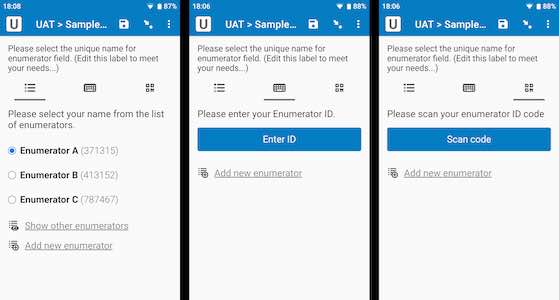Field type: enumerator
In the form designer, click + Add visible field, then choose enumerator as the field type.
enumerator: prompt the user to identify themselves from a list of enumerators in an attached enumerator dataset. There are four ways that enumerators can do this:
- List mode: The enumerator identifies themselves by choosing from a list populated by the attached enumerator dataset.
- Entry mode: The user will be prompted to enter their enumerator ID directly into a textbox. If that ID is valid, they will be asked to confirm their name.
- Scan mode: Enumerators identify themselves by scanning a barcode or QR code that contains their enumerator ID.
- Confirmation mode: Once an enumerator identity is confirmed with one of the above methods, SurveyCTO will remember it. Whenever a form that includes an enumerator field is opened, the user will be asked to confirm their previous selection. The current enumerator selection will be remembered within the workspace (for the Collect mobile app) or the browser (for web forms) until the login changes or the user explicitly switches enumerators.
When prompting for enumerator identity, the field will default to list mode and allow the user to choose another mode as desired. To default to entry or scan mode instead, specify “default-to-entry” or “default-to-scan” in the appearance column.
For convenience, the enumerator field type automatically includes the following functionality:
- Searching enumerator lists: Anytime more than 10 enumerators are listed, there will be a search box at the top of the list, to allow the user to more easily find themselves in the list.
- Filtering enumerator lists: Instead of listing all possible enumerators to every user, you can use the users column in the enumerator dataset to specify which users each enumerator should be shown to. That way, you can ensure that the default enumerator list is the right one for each user or team, based on their login.
- Showing other enumerators: When the list of enumerators shown to a user is not the complete list (because the list was filtered according to their current login), there will be a Show other enumerators option at the bottom of the list. If you want to restrict who can see the full list of enumerators, specify “other-user-code(xyz)” in the appearance column, where “xyz” is replaced with the actual code you would like the user to enter; users will need to correctly enter that code before they are allowed to view the full list of enumerators (or before they enter or scan an ID that's in the Show other enumerators list). (Codes must be alphanumeric, contain no spaces, and be a maximum of 30 characters in length.)
- Adding new enumerators: The enumerator field also includes an Add new enumerator option at the bottom. When necessary, an enumerator can select this option to provide a new enumerator name and ID. Once the submission is received on the server (and approved, if using the review and correction workflow), the new enumerator will be automatically published into the enumerator dataset. To restrict who can add a new enumerator, specify “add-new-code(xyz)” in the appearance column, where “xyz” is replaced with the actual code you would like the user to enter; users will need to correctly enter that code before they are allowed to add a new enumerator. (Codes must be alphanumeric, contain no spaces, and be a maximum of 30 characters in length.)
The enumerator field stores the enumerator name and ID together in a single value (formatted with the name followed by the ID in parentheses, as in "John Doe (ENID0794)"). If you'd prefer to have the enumerator name and ID available in separate fields, you can create calculate fields that call the enumerator-name() and enumerator-id() functions, which will automatically pull out the name and ID portions of the enumerator field. (For convenience, separate calculate fields will be automatically added for you when you add an enumerator field in the online form designer.)
In the spreadsheet form definition:
| type | name | label | appearance |
| enumerator | fieldname | question text | |
| enumerator | fieldname | question text | default-to-entry |
| enumerator | fieldname | question text | default-to-scan |
| enumerator | fieldname | question text | add-new-code(xyz) |
| enumerator | fieldname | question text | other-user-code(xyz) |
See Managing enumerators for more on enumerator management in SurveyCTO, including how enumerators and users relate and how to integrate enumerators into case management.