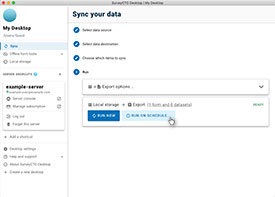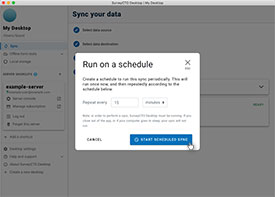Printed from: SurveyCTO Product Documentation
Source URL: https://docs.surveycto.com/05-exporting-and-publishing-data/02-exporting-data-with-surveycto-desktop/11.scheduling-desktop.html
Last updated: 2025-09-30
Source URL: https://docs.surveycto.com/05-exporting-and-publishing-data/02-exporting-data-with-surveycto-desktop/11.scheduling-desktop.html
Last updated: 2025-09-30
Running SurveyCTO Desktop on a schedule
You might want to schedule SurveyCTO Desktop to download and export new data automatically, in the background. To do so, run Desktop and configure a sync process like normal, but then instead of clicking Run now, click Run on schedule. The sync process will happen once right away, then again every x minutes, hours, or days, depending on the options you specify. You can leave Desktop running in the background, then close it whenever you want it to stop.